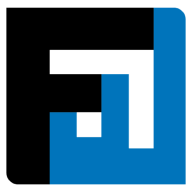Browse topics
Help > Purchase order-management - Reschedule rejected-quantities
Reschedule Rejected Quantities
Stuck with rejected quantities? Reschedule with accuracy and simplicity
Step by Step Guide
- From the purchase order summary page, click on the delivery schedule of the item for which delivery needs to be rescheduled for the rejected quantity.

- The delivery schedule popup opens. Click on reschedule.

- Now add the rejected quantity to an existing delivery or add a new delivery for the rejected units. Make sure that the total quantity does not exceed the original quantity plus the total rejected quantity.

- Click confirm.
FAQ
How can I reschedule rejected quantities for a PO?
From the PO Summary page, click under the Delivery Schedule column to reschedule rejected quantities for a specific item. Make sure that the inputted amount does not exceed the remaining quantity + unallocated rejected quantity.
Why is the confirm button disabled for delivery schedule of a purchase order item?
Delivery schedule updates cannot be confirmed if the total quantity exceeds the existing quantity + rejected quantities on hold.
On This Page