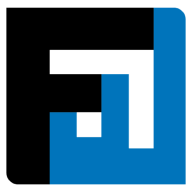Browse topics
Help > Purchase order-management - Modify delivery-schedule
Modify Delivery Schedule
FactWise helps you respond to changing circumstances with ease
Step-by-step Guide
- On the purchase order summary page, click on the delivery schedule for the item for which delivery schedule needs to be modified.

- The delivery schedule popup opens. Click on the edit icon in order to modify the delivery schedule.

- Modify the existing delivery schedule or add lots for the delivery. Make sure that the total quantity remains same.

- Click confirm.
FAQ
Why is the confirm button disabled for delivery schedule of a purchase order item?
Delivery schedule updates cannot be confirmed if the total quantity exceeds the existing quantity + rejected quantities on hold.
On This Page