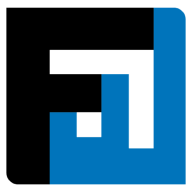Browse topics
Help > Events - Revise events
Revise Events
Simplified RfQ revisions with just a few clicks so that you can adapt to changing circumstances with ease
Step-by-step Guide
- From the events dashboard ongoing tab, click on the event that you want to revise.

- The event summary page opens. From the 3 dot menu options on top right, click Revise event.

- The revise event popup opens. Enter the reason for pausing/revising the event if required and click confirm.

- The revise RFQ page opens. Modify the details as required and click review.

- The event review page opens. It displays the differences between the original event and the revised event in green.

- Confirm the details and click submit to vendors to submit the revised event.

FAQ
Live Event Management
What does pausing events mean?
FactWise enables buyers to pause live events or modify events that have been made live (ie Negotiations status).
While the event is paused or undergoing revisions, bids can neither be submitted nor received by buyers or sellers. Bidding resumes when the event has been resumed. Events in revision states function similarly to draft events. Event revisions are explained in depth in a separate section.
Can i extend my event once it has reached the award stage?
Yes, event deadline can be extended after it has reached the award stage by clicking the extend event button near the event deadline from the event summary page.
Are there any minor changes that can be made to events without pausing or revising them?
Users can make the following modifications while the event is ongoing:
- Event deadline extensions
- Event name
- RFQ item quantity
- RFQ item target rate
- Adding vendors to RFQ item(s)
Revisions
What does an RFQ revision mean?
FactWise enables buyers to modify live events (ie Negotiations status) by making event revisions. Revisions can be made using the three-dot option menu on the top right of the event summary page. The system automatically pauses events that are under revision (bids cannot be submitted or received), and event revisions follow the same approval process as draft events. Event revisions sometimes impact bid history, depending on the sort of changes made.
How do event revisions impact bid history?
Bid history is maintained per seller. Bids contain the seller’s responses to each item that they have been invited to. If the event undergoes a revision that impacts any item that a particular seller was invited to, then the entire bid history for that seller is refreshed. For the seller’s ease, draft bids are autogenerated for the items that had not been modified in any way, when the event has been resumed.
For each seller, if any change is made to any items of the RFQ that the seller was invited to, the entire bid history gets deleted. A draft is autogenerated for the seller according to the latest bid of the seller with items that weren't modified and the seller has placed a bid for those
How can I approve/reject event revisions or request changes?
Go to the Event Summary page and click the Revisions icon on the top right. This will load the event revisions, and you can either submit the event with revisions, discard revisions, or request changes.
Can events be resumed without making any revisions, or with all revisions discarded?
Yes. Bid history will remain unimpacted in such cases.
What kinds of revisions can be made to items?
All item information can be revised, including item details, terms, attachments, delivery schedules and custom fields.
On This Page