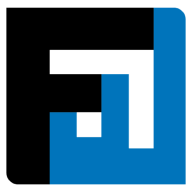Browse topics
Help > Events - Respond to-supplier-bid
Respond to Supplier's Bid
Negotiate with suppliers to generate win-win solutions
Step-by-step Guide
- From the event summary page, click the negotiations button.

- The RFQ Negotiations page opens. The bids submitted by each supplier appear here.

- Click the reply button by hovering over the supplier item card. The draft bid panel opens.

- Add your response for each item and click submit in order to submit the bid to that supplier.

FAQ
Who can view an Ongoing RFQ?
Ongoing events are visible to all users of the entity with at least View permissions.
As a buyer, what are the possible actions that can be taken on an item while responding to a seller’s bid?
When responding to bids, the buyer is prompted to choose from the following:
- Respond using previous offer: bid is auto-filled to duplicate the buyer’s previous offer (defaulted to RFQ values when there is no previous bid; inputs can be overwritten).
- Respond using seller’s bid: bid is auto-filled to duplicate the seller’s most recent bid (inputs can be overwritten).
- Accept seller’s offer: seller’s most recent bid is considered accepted.
- Exclude item: the particular item is removed from the bid.
- Request seller to bid: seller is requested to bid on item(s) that they have excluded from the bid.
When can I place a bid as a buyer?
Buyers can place counterbids once the seller submits their bid.
Till when can I place bids?
Bids can be placed until the event is in the negotiations stage.
As long as the event status is ‘Negotiations’, the event accepts bids from both sides. Buyers can revert events with ‘Awards’ status to ‘Negotiations’ by extending the event deadline, so that additional bids can be generated by either side.
Why is the submit bid button disabled?
The submit bid button is disabled if all the items of the haven’t been responded to.
To submit a bid, the user must respond to all items in the RFQ. The button is disabled until all items have been responded to.
Who can access my draft bid?
Any user who has edit access for the RFQ can access the draft bid.
What is the discount threshold for a bid?
Discount threshold is the minimum total PO amount (without taxes) to be achieved in order to avail the discount.
What is the maximum quantity for an item that i can bid for?
The maximum quantity for an item that bids can be placed for is the RFQ item quantity.
Can I access item details on the Negotiations page?
Click the i icon next to each item name to view item details.
How can I respond to a bid?
Click the reply icon above any item card that you want to submit a counteroffer for.
Is there a way to filter what I see on the Negotiations page?
Use the filter icon on the top right of the page to show or hide specific items or vendors.
Can a buyer submit a bid on behalf of a vendor?
Yes. Click the button on the top right of the Negotiations page to submit a bid on behalf of your vendor. This bid shows as a purple card.
Can sellers submit multiple bids consecutively?
Yes. Submitted bids can be edited and show up as subsequent bids. However, for RFQ analytics and if the buyer chooses to respond using the seller’s bid, the most recent one will be considered.
Can users add notes to bids?
Yes, buyers and sellers can add notes by clicking the notes icon.
If I don’t want to bid on an item, what can I do?
Items can be excluded from bids in case a user does not want to bid on them for any reason.
Can I bid on a quantity lower than what the buyer has requested in the RFQ?
Yes. Sellers can input lower quantities than the RFQ item, but not higher.
Can attachments be added to bids?
Yes. Click the attachments icon from the Opening Bid or Negotiations pages.
On This Page