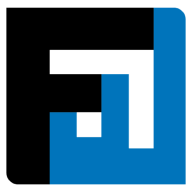Browse topics
Help > Invoice management - Verify invoices
Verify Invoices
Maintain data integrity by confirming provisional invoices
Step-by-step Guide
- From the verified tab of the invoice dashboard, click on the invoice that needs to be confirmed.

- The confirm invoice page opens. The pricing details on this page are defaulted to the corresponding purchase order and the quantity details are same as that entered while creating the GRN.
- Confirm the details of the invoice and click confirm.

FAQ
What is an unverified invoice? How can I verify invoices?
If a buyer creates a goods receipt against an invoice that is not yet on the FactWise application, a provisional invoice is auto-generated with the same pricing terms as the associated purchase order. Provisional invoices must be verified by the buyer or seller via the Invoice Summary page.
On This Page