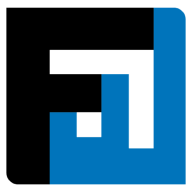Browse topics
Help > Quality check - Secondary quality-check
Secondary QC
Create a comprehensive secondary quality check document
Step-by-step Guide
1. From the completed tab of the QC dashboard, click the item batch on which secondary QC has to be performed.
2. The QC Details page opens with the side panel for performing secondary QC opened up. Enter the QC quantity, i.e the batch size for which QC is being performed and the QC acceptance quantity.
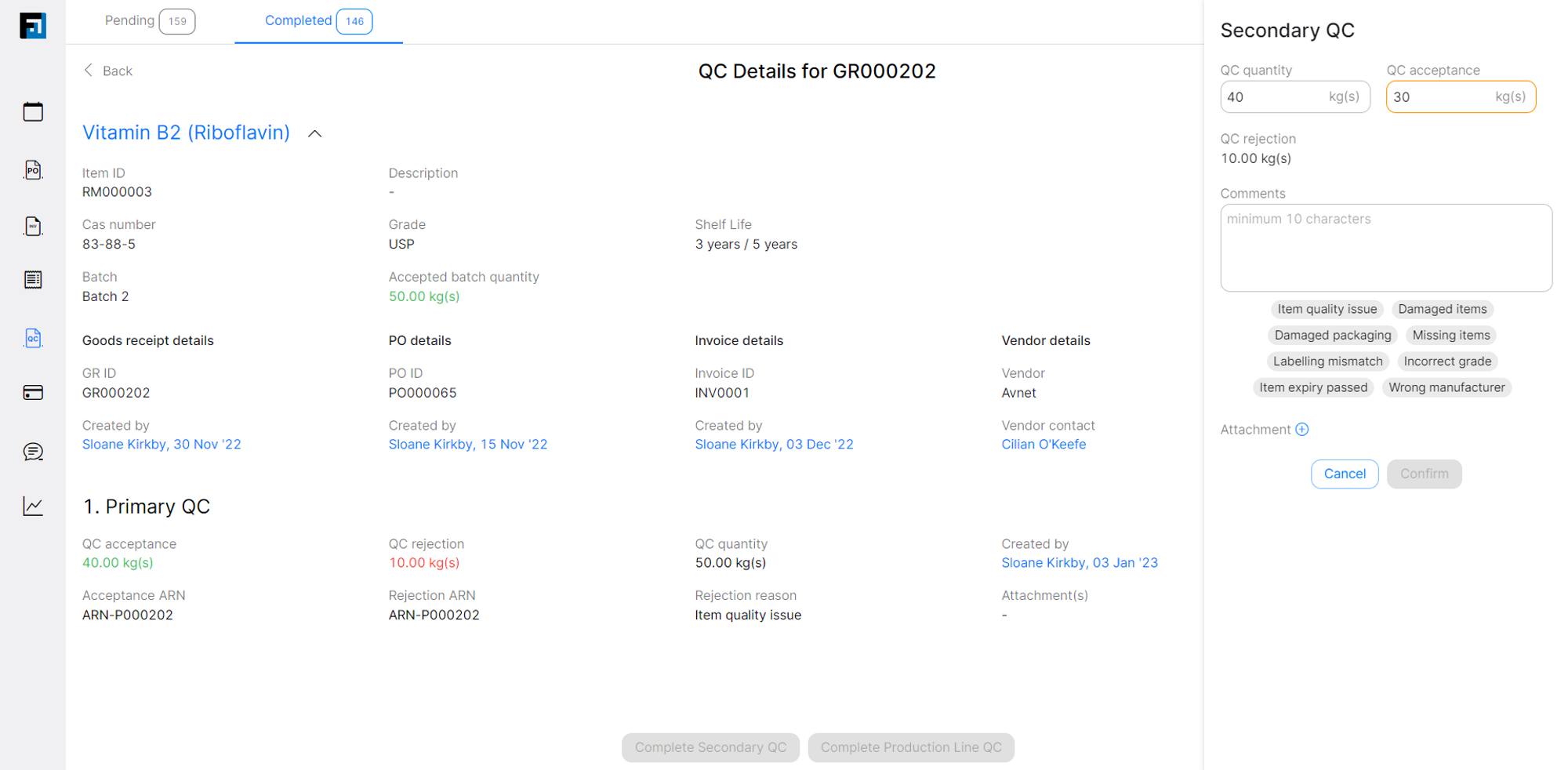
3. In case of any rejections, enter the rejection reason and click confirm.
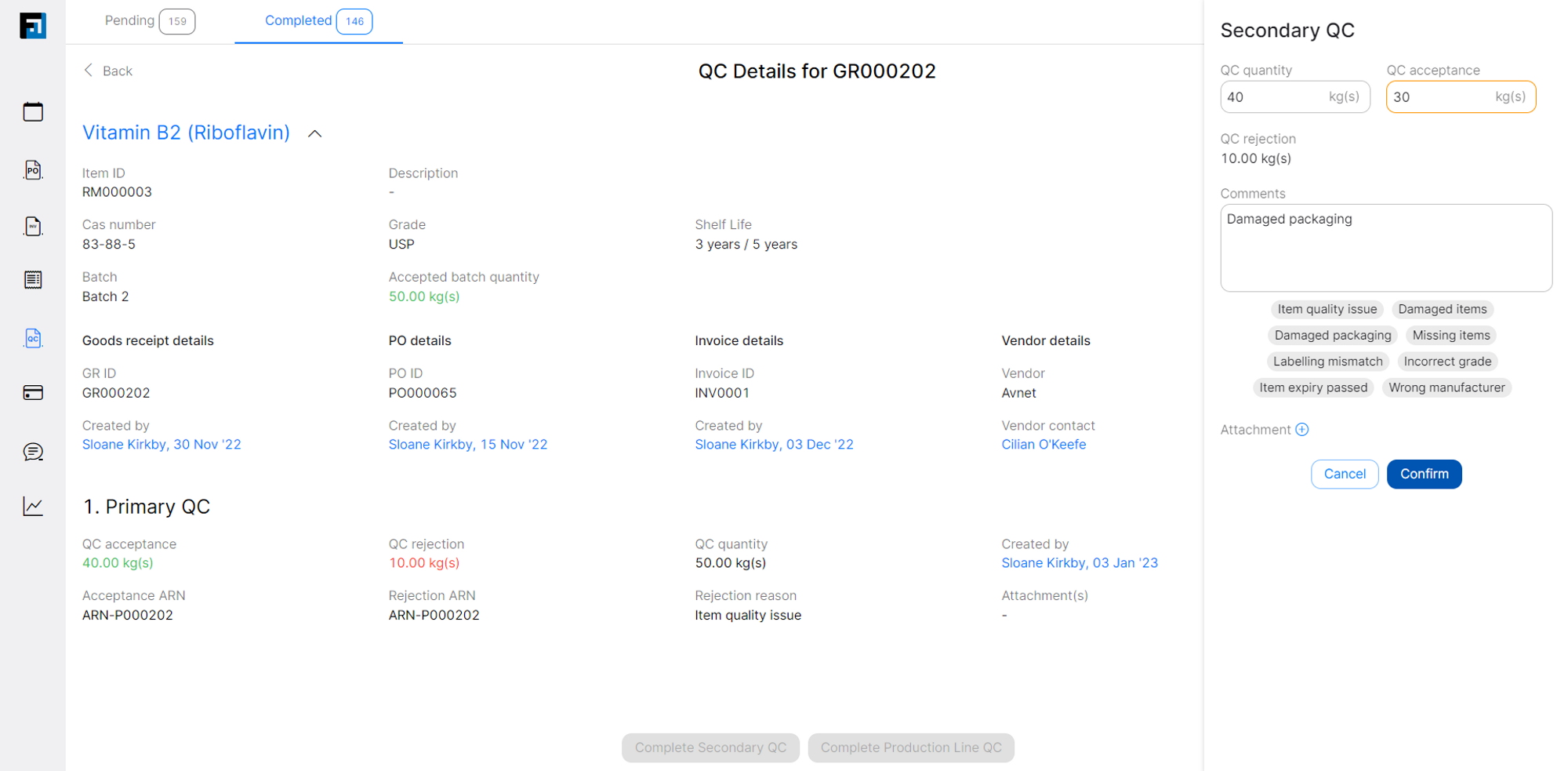
FAQ
How can a secondary QC be performed?
From the Completed tab of the QC dashboard, select the item for which Secondary QC is to be performed. Fill in the fields on the QC pane on the right side of the page and click Submit.
Why is the confirm button disabled for creating a QC?
The confirm button for QC is disabled in the following cases:
- When QC quantity exceeds the maximum quantity on which QC can be performed.
- When QC accepted quantity exceeds the available QC quantity.
- When QC rejected quantity > 0 and rejection reason hasn’t been entered.
- Mandatory custom field(s) have not been filled.
- Mandatory checklist has not been filled.
Where can I view the QC that I just completed?
Check the Completed tab of the QC dashboard to view completed QCs.
Can I search QCs by their ARN ID?
Yes, QCs can be searched by ARN ID on the Completed tab of the QC dashboard.
What happens when I reject some quantity of an item while performing QC after completing the payment for it?
A credit is generated against the seller with type as 'QC Rejection'. This credit can be used while making payments for this seller.
Can I upload files while performing QC?
Yes, attachments can be added via the QC pane on the right side of the QC details page.
How do I fill the checklist for an item while performing a quality check?
Users may need to fill one or multiple checklists per item as defined in Admin settings.
Checklist can be filled for an item by clicking the checklist icon on the QC pane. All mandatory fields for a checklist need to be filled in order to complete the quality check.
On This Page