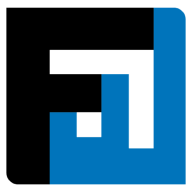Browse topics
Help > Invoices - Create invoice-for-a-purchase-order
Create Invoice for a PO
Generating invoices has never been simpler
Step-by-step Guide
- From the invoice dashboard, click on the create invoice button.

- A PO selection dropdown opens. Select the purchase order you want to create an invoice for.

- The create invoice page with all the invoice details defaulted to the purchase order.
- Fill in the invoice details
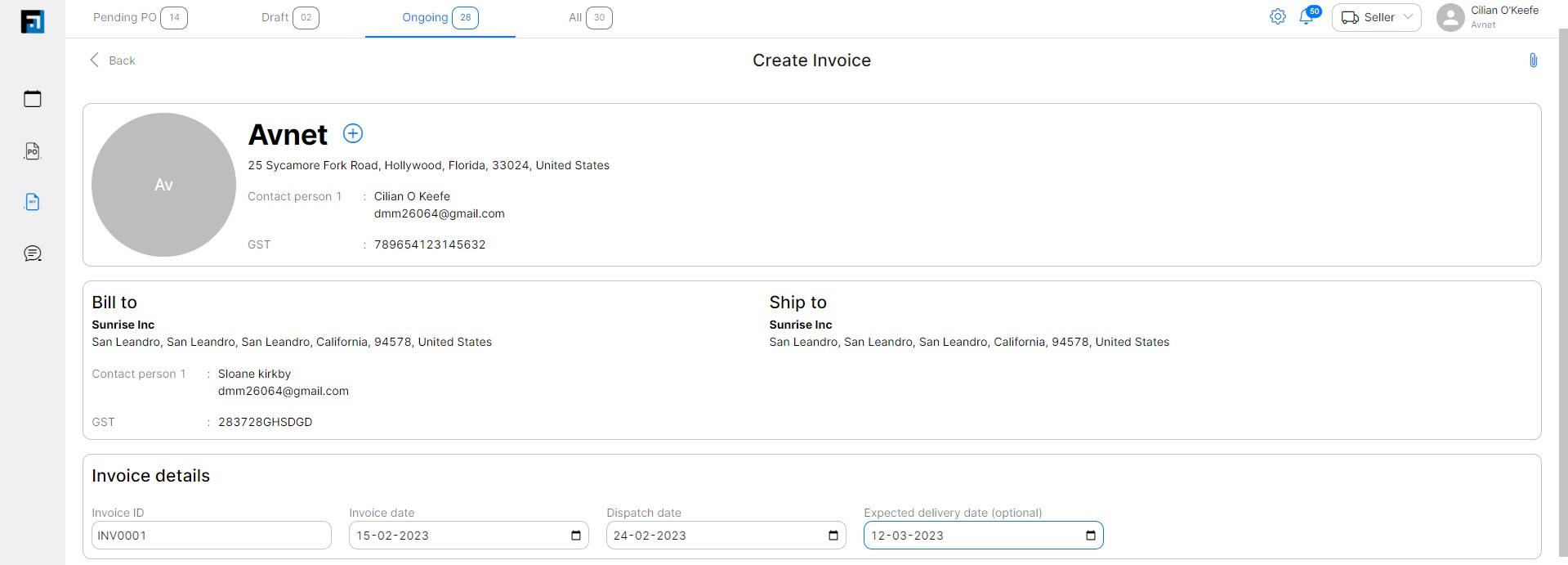
Field | Description |
Invoice Id | The invoice number(this is usually autogenerated, but can be modified) |
Invoice Date | The date on which the invoice was created |
Expected delivery date | The date on which the delivery of goods is expected |
Batch Id | The batch number of the invoice item batch |
Remarks | The terms and conditions for the invoice |
5. Fill in the invoice item and batch details

6. After entering the required details, click:
- Save draft - To save it as a draft
- Issue invoice - to send it to your customer right away
FAQ
How can I create an invoice?
Invoices are generated against active POs. From the Invoices Dashboard, use the Pending PO tab or Create Invoice button to choose a PO against which to generate an invoice. Fill all the mandatory fields of the Create Invoice page, and click Save to save as draft invoice or Submit to issue the invoice.
How can invoice creation be automated? How can invoice creation be made faster and efficient?
Invoices are created against Purchase Orders. When creating an invoice, all terms are defaulted to PO terms, enabling invoice creation to occur with a single click.
How can I view my invoice after it is created?
Invoices are accessed via the Invoices Dashboard. Draft invoices appear in the Draft tab, and issued invoices appear in the Ongoing tab.
What is the maximum invoiceable quantity for an invoice item?
Maximum invoiceable quantity is PO quantity which is pending delivery. This includes quantities that are to be rescheduled due to rejections at GR or QC stages.
How can I add batches for an invoice line item?
Click the plus icon on the far right side of the page within the item details component.
How can I update identifications for an invoice?
Click the edit icon next to the seller entity name.
How can discount details be added to invoices?
Discount percentage is entered in the discount field at the bottom right of the invoice. In case a mismatch is created where the invoice discount is less than discount defined in the associated PO, the invoice will be put on hold until it is reviewed and confirmed by the buyer.
Why is the discard draft button disabled?
The invoice has not yet been saved as a draft.
Why is dispatch date present in some invoices and not in others?
Dispatch date is usually a non-mandatory field. It is mandatory only when invoice item payment terms are “n days from dispatch date”.
How do I remove all tax values that have been added?
Click the tax value to open the tax popup and use the minus icon to delete rows. When there is only one row left, make the tax name and value fields blank, and click save.
I clicked the Create Invoice button on the Invoices Dashboard. However, the PO details page has loaded with a disabled Create Invoice button. What should I do?
Invoices cannot be created in the following cases:
- PO is on hold
- PO termination has been requested
- PO already has a verification pending invoice
How can I verify that invoices are generated as per mutually agreed upon pricing terms?
All invoice fields (except quantity) are defaulted to values as per the purchase order. This includes rates, shipping, taxes, and discounts. In case an invoice is raised having a mismatch with its associated PO, the buyer is notified and the invoice is automatically put on hold. This bars users from performing GR, QC and payments for that invoice until the hold has been lifted by the buyer.
Can invoices be edited or changed after they have been issued?
Modifications cannot be made to an invoice after it has been issued. Instead, the user can cancel the erroneous invoice and generate a new one, if required.
How many invoices can be generated per PO?
Invoices can be generated until there is pending quantity for at least one item of the PO.
Why are some fields already filled when the Create Invoice page loads?
FactWise pre-fills forms for the user’s ease. Pricing terms for an invoice item and entity details like identifications and addresses are defaulted to values as per the Purchase Order.
Why is the Issue Invoice button disabled?
Form submission buttons are disabled when user inputs are either incomplete or invalid. Please confirm that invoice items have been added and that all compulsory fields are filled correctly. Invalid inputs include:
- Invoiced quantity for an item exceeds the PO Pending quantity.
- Expected delivery date is before invoice date or dispatch date
- Dispatch date is before the invoice date
- Invoice ID is duplicated with an already existing invoice (IDs must have unique values)
- Two or more batches have the same batch ID for the same invoice item
Can Invoice IDs be autogenerated?
Yes, invoice ids are auto-generated in the following format:
INV + Current Date + Current Time
Can I generate an invoice with item quantity higher than PO pending quantity for that item?
No, FactWise ensures that invoices are generated as per the associated PO, to minimize errors like over-invoicing. PO pending quantity is the Total PO quantity - quantity for which GR has been created.
What are PO pending quantity and remaining quantity?
PO pending quantity is the Total PO quantity - quantity for which GRs have been created. Remaining quantity is the Total PO quantity - quantity for which invoices have been created. For example, let’s say the Total PO quantity is 100 units, invoice 1 is for 100 units, invoice 2 is for 200 units, and a GR has been created against invoice 2 with 200 units accepted. Now, PO pending quantity = 800 units, and remaining quantity = 700 units.
Can I create an invoice for some of the PO items and not all?
Yes. In case your PO has 5 items and you want to create an invoice for only 2 of those, use the delete icon at the right of each item component to exclude items from your invoice. To add items back to your invoice, use the Add More Items button on the left above the Terms and Conditions textbox on the Create Invoice page.
Can I create invoices but not issue them right away?
Yes, draft invoices can be saved by clicking Save draft on the Create Invoice page. Drafts can be accessed later via the Drafts tab of the Invoices dashboard
Can I upload attachments while creating invoices?
Yes, click the attachments icon on the top right of the Create Invoice page.
What are rejected quantity and rescheduled quantity?
When a GR is created with a partial acceptance, some quantity is considered rejected. This is the rejected quantity, and the associated values are deducted while making payments. While creating GRs, users must provide clear reasons for why quantities have been rejected. FactWise simplifies rescheduling for rejected quantities. Rescheduled quantity is the subset of rejected quantity that has already been rescheduled for delivery. For invoice and PO to be complete, rescheduled quantity must be either delivered or terminated.
Can I change my invoice ID after the invoice has been issued?
No, invoice IDs cannot be modified after the invoice has been issued.
How can I create an invoice for prepayments?
FactWise automates invoice creation for prepayments, as per the associated PO. However, users can generate their own prepayment invoices by clicking on the relevant auto-created invoice via the Ongoing tab of the Invoices dashboard. From the top right of the auto-created prepayment invoice, click the Create Invoice button to generate your own invoice.
Why is my invoice on hold?
Invoices are automatically put on hold if they contain any discrepancy or mismatch with the associated Purchase Order. If the invoice creator increases price or any other terms while creating the invoice, FactWise issues the invoice with a hold. The user’s attention and intervention are required to release the hold on the invoice via a confirmation. Invoices requiring confirmation can be accessed via the Drafts tab of the Invoices dashboard or via the table at the bottom of the Select PO page.
I have not created any invoices but the Select PO page shows an invoice with status ‘Confirmation pending’. What is this invoice?
FactWise enables procurement teams to create Goods Receipt against invoices that have not been generated or entered on the FactWise system. Buyer teams can select a PO against which to create a Goods Receipt, enter the relevant information, and FactWise auto-generates provisional invoices for the users’ ease. To ensure all stakeholders always stay aligned, these invoices must be confirmed by either the buyer or seller before any additional invoices can be generated against the same PO.
On This Page