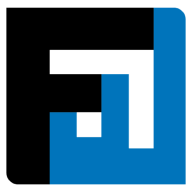Browse topics
Help > Invoice management - Request invoice-item-termination
Request Invoice Item Termination
Request Invoice Item Termination with a single click
Step-by-step Guide
When no payment has been made for the item:
- From the invoice summary page, click on the 3 dot menu of the item for which termination has to be requested and click Terminate.

- The popup to request termination opens. Enter the reason for requesting termination and click the Request termination button.

FAQ
What happens when termination is requested for an invoice item?
GR, QC and Payments cannot be performed on the invoice item with a termination request. The termination request is either cancelled by the buyer or accepted by the supplier.
What are the minimum and maximum quantities for which item termination can be requested?
- Minimum quantity: The unpaid quantity
- Maximum quantity: The pending quantity for an invoice item (Invoiced quantity - GR Rejected - QC Rejected)
What happens when the termination request for an item is accepted?
Accepting a termination request terminates the invoice item. GR, QC and Payments cannot be performed on this item.
Can a termination request be created as soon as an invoice has been received?
Yes, termination requests can be generated via the Options 3-dot menu on the Invoice Summary page whenever the user wishes to.
How do I know which items have termination requests and which items are on hold?
Under the Status column on Invoice Summary page, items with termination request show a red dot, and items on hold show an orange dot. The same visual cues appear on GR and QC dashboards too.
How can I accept termination requested on an item?
From the invoice summary page, click the Options 3-dot menu for the item for which you wish to accept termination request. A popup will come up to enable the action.
On This Page