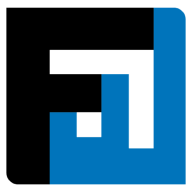Step-by-step Guide
From the users dashboard,
- Click on the plus button on the right of the search bar.
- The invite user popup opens. Fill in the user details. Switch on the Admin toggle if you want to make the user an Admin.

- The user details page opens. Add managers for the user by selecting a manager from the list of enterprise users.

- Assign permissions to the user for the entity.

FAQ
How can I add managers for a user?
Select a manager from the list within the managers dropdown on the User Details page. Each user can have one or more manager(s). The options available within the dropdown depend on permissions assigned to all entity users.
How can I make a user an Admin? What can Admin users access?
Toggle the ‘Admin’ button on the User Details page to give user(s) Admin permissions. Admins can access everything on the application.
How can I deactivate a user?
Click ‘deactivate user’ from the options menu in each line item of the Users dashboard. Once deactivated, user(s) can no longer sign in to their account(s).
How can I add a new user to my enterprise?
Users can be invited to join an enterprise by clicking the add icon on the top right of the Users dashboard. These invitations contain signup links and the user cannot change their email address while creating their account. Users can also be added by approving requests to join your enterprise, visible as ‘Approval pending’ status on the Users dashboard.
How can I set permissions for users?
On the User Details page, choose a user’s team(s) and permission(s) to conduct various actions across the application.
On This Page