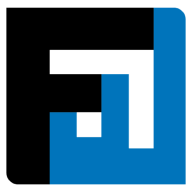Browse topics
Help > Events - Seller response-to-rfq-invitation
Respond to Buyer's RfQ Invitation
Generate accurate and optimized responses to RfX invitations within moments
Step-by-step Guide
- From the events dashboard click on the event that you have been invited to.
- The RFQ invitation page opens. Review the event details and click accept invitation to submit an opening quote for the event.

- The RFQ Opening Quote page opens. Click the reply button for an item to add a quote for the item.

- Fill in the details and click save.
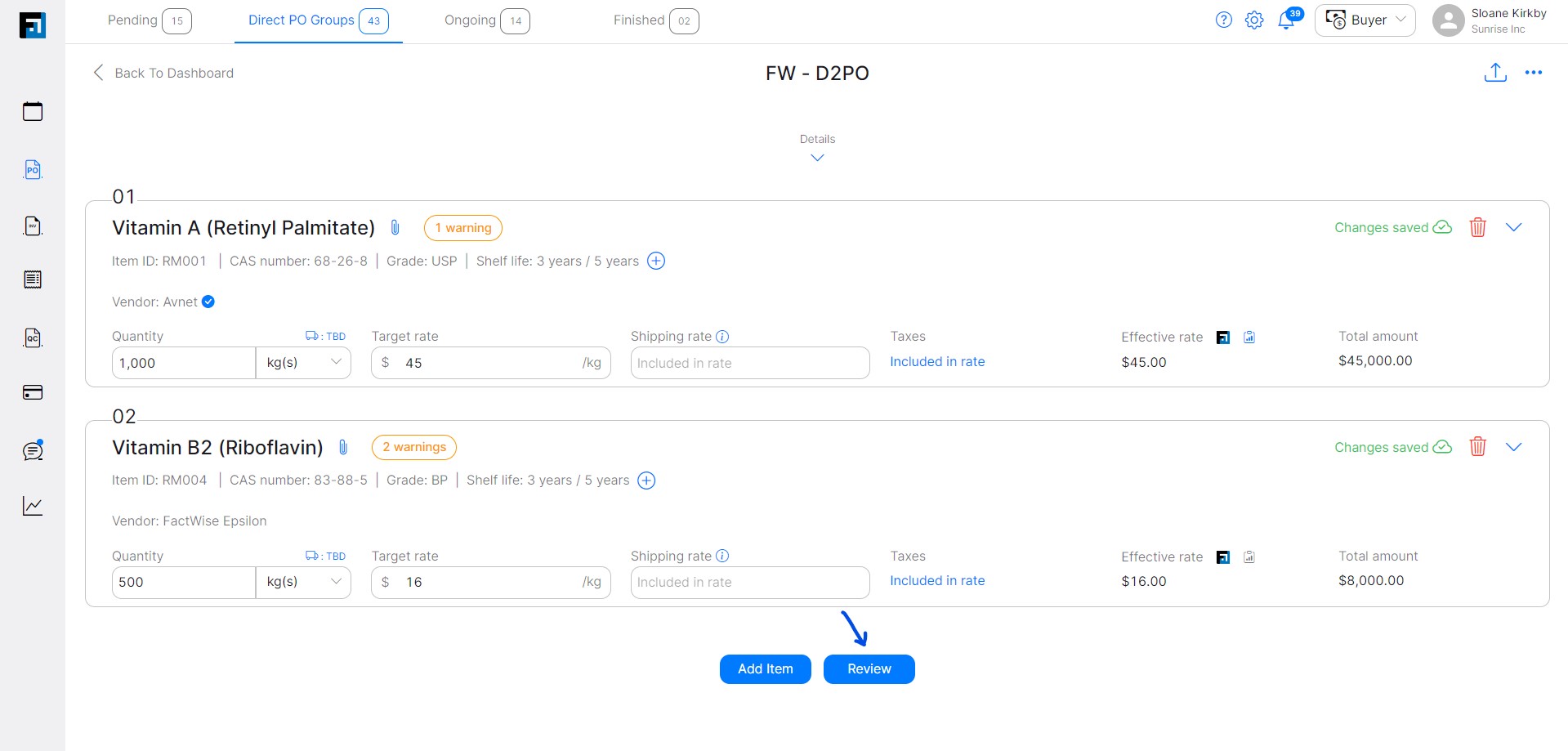
- Similarly, add responses for all items.
- Click the edit discount details button to add a discount for the quote. Add the discount threshold value if required.

- Click submit bid to submit the bid to the buyer.

FAQ
As a seller, what are the different actions I can take on an item while responding to a buyer bid?
When responding to counteroffers, the seller is prompted to choose from the following
- Respond using previous offer: bid is auto-filled to duplicate the seller’s previous bid (inputs can be overwritten)
- Respond using buyer’s offer: bid is auto-filled to duplicate the buyer’s most recent offer (inputs can be overwritten)
- Accept buyer’s offer: buyer’s most recent offer is considered accepted
- Exclude item: the particular item is removed from the bid
Till when can I place bids?
Bids can be placed until the event is in the negotiations stage.
As long as the event status is ‘Negotiations’, the event accepts bids from both sides. Buyers can revert events with ‘Awards’ status to ‘Negotiations’ by extending the event deadline, so that additional bids can be generated by either side.
Why is the submit bid button disabled?
The submit bid button is disabled if all the items of the haven’t been responded to.
To submit a bid, the user must respond to all items in the RFQ. The button is disabled until all items have been responded to.
What is the discount threshold for a bid?
Discount threshold is the minimum total PO amount (without taxes) to be achieved in order to avail the discount.
What is the maximum quantity for an item that i can bid for?
The maximum quantity for an item that bids can be placed for is the RFQ item quantity.
Can I access item details on the Negotiations page?
Click the i icon next to each item name to view item details.
How can I respond to a bid?
Click the reply icon above any item card that you want to submit a counteroffer for.
Can sellers submit multiple bids consecutively?
Yes. Submitted bids can be edited and show up as subsequent bids. However, for RFQ analytics and if the buyer chooses to respond using the seller’s bid, the most recent one will be considered.
Can users add notes to bids?
Yes, buyers and sellers can add notes by clicking the notes icon.
I am unable to save a bid on the Opening Bid page. How can I resolve this?
Check that all mandatory fields have been filled.
If I don’t want to bid on an item, what can I do?
Items can be excluded from bids in case a user does not want to bid on them for any reason.
Can I bid on a quantity lower than what the buyer has requested in the RFQ?
Yes. Sellers can input lower quantities than the RFQ item, but not higher.
Can attachments be added to bids?
Yes. Click the attachments icon from the Opening Bid or Negotiations pages.
On This Page