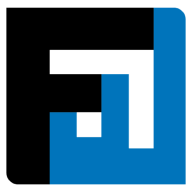Browse topics
Help > Events - Rfq analytics
RFQ Analytics
A comprehensive suite of analytics for RfX Management to significantly reduce costs and improve efficiency
FAQ
How to access RFQ Analytics?
Users on Savings and above plans click the bar graph icon on the top right of Event Summary, Negotiations, and Allocations pages for all ongoing and finished events.
How is average vendor response time calculated?
The average time lag(s) between buyer response(s) and seller quote(s) is calculated across all quotes by each seller.
How is most competitive vendor calculated?
All vendor bids are aggregated; the most competitive vendor is the one who has the lowest total bid amount despite having bid for the highest number of items.
What are flagged fields?
FactWise helps users identify what they consider the most important parts of vendor bids and computes differences against the RFQ — any item field(s) can be flagged to view mismatches against the RFQ. Flagged fields are saved locally on the user’s system.
How can I flag a field?
In the bid database view, a field can be flagged using the options menu > Flag/Unflag vendor response fields
What is a competitive bid?
For each item, bids with the lowest and second lowest rate(s) are considered competitive.
What is a non-competitive bid?
For each item, bids with the highest and second highest rate(s) are considered non-competitive.
What is an average bid?
For each item, bids that are neither competitive nor non-competitive are considered average.
What is shortlisting? How do you shortlist in different views?
FactWise helps users shortlist item-vendor combinations that best fulfill criteria for allocations and Purchase Orders. FactWise auto-creates allocations for shortlisted bids when an event is moved from Negotiations to Awards stage.
In the database view, click the star icon in the first column to shortlist a bid.
In the matrix view, click the star icon in a cell to shortlist that bid.
In the comparison view, click the star icon in the vendor column header to shortlist their bids.
How do I freeze columns in database view?
Click the right-most column and select ‘Freeze’ to freeze a section of the database view starting from the first column on the left.
How do I see a heatmap in bid matrix?
Click the heatmap icon <icon> to view the heatmap in the bid matrix view.
What is the Analytics criteria for ‘FactWise Recommended’ solutions?
FactWise offers calculations per event or per item for single and/or multi-vendor solutions. Buyers can choose up to 3 vendors to split allocations across or to serve as a priority list for whom to allocate to (i.e., create backups).
How is item analysis calculated?
Users specify a percentage range from lowest and highest quoted rates. FactWise highlights items that fall within the specified range, to help users view variance within quoted rates.
How is vendor analysis calculated?
Only those vendors who have been invited to and submitted bids for all items in the event are considered for vendor analysis. The best and worst vendors are ranked basis total bid amounts.
How do I change cell values in bid matrix view?
The cell values in the bid matrix view can be changed by clicking the value options icon on the top right and choosing the new value
Click the value options icon on the top right of the page and choose the new value to change cell values in bid matrix view
On what fields are mismatches between the RFQ and vendor bids calculated?
Flag fields in the database view to see mismatches between the RFQ and vendor bids.
If an event has been revised, does RFQ Analytics get updated automatically?
Yes. As sellers respond to revised events, the new bids will show up in the Analytics module.