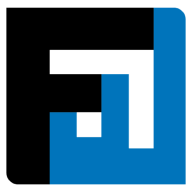Browse topics
Help > Events - Create event
Create Event
Leverage FactWise to create best-in-class RfQ in under a minute
Step-by-Step Guide
- From the events dashboard, click the Create Event button.
- The create event page loads with all details pre-filled and editable. Click continue.

- The items page loads. The item dropdown shows all the items from the item master. Select an item from the dropdown that you want to add to the event.

- Fill in the item details and invite vendors to the item.

- Click on the Add item button to add more item(s).
- After adding the items, click on the Review button.
- The review page opens. Click Submit to Vendors to submit the RFQ to the vendors.

FAQ
What are default item terms?
While creating events, default item terms help buyers set defaults that will apply for all items added to the particular event, to reduce repetitive manual inputs. Terms include target rate, shipping and tax rates, prepayment and payment terms, lead time, and incoterms.
- Duplicate from most recent purchase order: Terms are defined per item basis the most recent purchase order that has been accepted. When any item is added to the event, the system copies over the relevant historical data.
- Select new defaults for this event: Terms are defined for the RFQ as a whole and are automatically applied to all added items (the option to overwrite individual fields is available).
- Choose terms individually per item: No defaults are defined for items or for the RFQ as a whole.
Why is the review button showing an error?
Review button errors could include any of the following:
- Mandatory inputs are missing or invalid: Item terms, Item quantity or Vendors
- The same item has been added more than once, without creating any differentiation
What is an RFQ Approval log?
The Approval Log tracks all users who have approved the RFQ. The creator’s name is added to the log when they request approval for the event. If an event in ‘approval pending’ state is edited or reverted to ‘draft’ status, the approval log is reset.
Can item target rate be hidden from vendors?
Yes, clicking the eye/visibility icon near the target rate field will hide this information from the seller. It will remain visible to all buyer users.
How can I delete my event?
Events are deleted by clicking the 3-dot menu icon on the top right of the page and choosing the Delete option. Only events in ‘draft’ state can be deleted.
How can I clone an event?
Events are cloned by clicking the 3-dot menu icon on the top right of the page and choosing the Clone option.
Can I add an item to my event that is not a part of the item directory?
This depends on the settings defined by your organization admin.
Possibility 1: Items that are not in the Item Directory can be added to an event only if the user has Admin permissions.
Possibility 2: Users with Admin permissions can access the Admin module and enable a setting that allows other users (without Admin permissions) to add items that are not on the Item Directory to an event.
How can I add additional specifications to my item?
Additional specifications can be added by clicking the plus icon to the right of item details.
What is the effective rate for an event item?
Effective rate is the unit rate for an item, inclusive of taxes, shipping, and discount.
Can I add vendors who are not on my directory to my event?
Yes, depending on settings enabled by your organization admin, vendors across FactWise can be searched and invited to an RFQ item. Please contact your Admin for support.
Why are payment terms disabled?
When prepayment is set to 100%, the payment terms option is redundant.
Who can view my draft RFQ?
A draft RFQ can be viewed only by:
- Event creator
- User whose approval has been requested
- Any user with whom event access has been shared
Can I invite multiple vendors for an item?
Yes, multiple vendors can be invited for the same item.
Why can’t I change the event currency?
Currency is set at the event level and applies to all items within the event. It can be changed any number of times before any items have been added. After one or more items have been added to the event, currency can be changed only after all items are deleted from the event.
What do the different event statuses mean (Buyer)?
- Draft: The event exists as a draft. Approval has not yet been requested and it has not yet been submitted to vendors.
- Approval pending: The creator has requested approval for the event, and the approver has not yet approved and submitted the event to vendors.
- Changes requested: The event approver has reviewed the event and requested changes.
- Rejected: The event approver has rejected the event.
- Negotiations: The event has been submitted to vendors and both buyers and sellers can submit bids.
- Awards: The event is no longer accepting bids. Allocations and Purchase Orders can be generated.
- PO Issued: Purchase Orders have been issued for all units of all items within the event.
- PO Accepted: Purchase Orders have been accepted by sellers totaling all units of all items within the event.
What do the different event statuses mean (Seller)?
- Invitation: An event invitation has been received and not yet actioned.
- Bid pending: An event invitation has been accepted but no bid has been submitted yet.
- Bid submitted: A bid has been submitted.
- Bid received: A counteroffer has been received from the buyer.
- PO pending: The event has ended and no Purchase Orders have been received yet.
- PO received: Purchase Order(s) have been received and not yet actioned.
- PO reviewed: Purchase Order(s) have been actioned by the seller.
Can billing and shipping addresses for an event be modified?
Yes. For draft events, addresses can easily be modified by choosing the event from the Events dashboard and then editing event details. Ongoing events must be paused for addresses to be changed. To add new addresses, please go to the Admin portal or contact your Admin.
I am unable to locate an event within the Ongoing tab of the Events dashboard.
The default view of the Ongoing tab has a filter to include only events created by the logged-in user. Remove the filter from the search bar at the top right of the dashboard to view events created by other members of your team.
I am creating my first event but the address fields are showing errors. How can I resolve this?
Add new addresses, populate the billing address and shipping address fields, and go ahead with your event.
While creating an event, I have added an item that was not in my item directory. How can I add vendors to this item?
You can add preferred vendors while creating the item. If you have the permission to do so, you can invite new vendors to your item. Alternatively, contact your Admin to request permission to invite new vendors or ask them to update the item or vendor directory with preferred vendors for your new item.
Does FactWise show me my transaction history or past PO data while creating new events?
Yes, FactWise shows smart warnings while creating events, if you include an item that has featured in any past PO. All item terms fields (like price, prepayment, payment terms, incoterms, etc.) feature an icon <add icon> at the top right of the field — clicking this icon will show previous PO data.
My RfX event needs to feature fields that does not appear on the FactWise Item Details page. How can I add these fields?
Custom fields can be added to RfX events, basis a user’s pricing and subscription plan. Please upgrade to the Customizations plan to unlock this feature.
What is GR tolerance?
Buyers can set tolerance limits for each item, up to 10%. This means that the stipulated proportion of the total item quantity can be considered accepted even if it does not match the Goods Receival requirements, which is inputted in the GR workflow via the PO to Pay module.
While creating an event, can I add a non-preferred vendor for an item?
Admin users can allow or disallow non-admin users from adding non-preferred vendors, basis the organization policy. Please contact your admin to enable or disable this permission.
Can events in the ‘Approval pending’ state be edited by all users?
Yes. Editing events in the ‘Approval pending’ state will revert the event status to ‘Draft’, but they will still be visible to the user from whom approval had been requested.
Can I add attachments to events?
Item attachments can be added while creating events. These will be visible to buyers and sellers alongside all other item details and terms.
Who can view custom fields added in events?
Custom fields are visible to everyone in the user’s organization who can access the event and all invited vendors.
On This Page