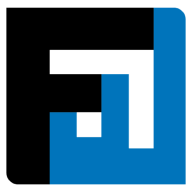Browse topics
Help > Goods receipts - Creating goods-receipts-against-non-factwise-invoices
Create GR for Miscellaneous Documents
Create simplified, accurate, comprehensive goods receipts within moments
Step-by-step Guide
- From the Goods Receipt Dashboard, click the Create GRN button on top right.

- Select the purchase order for which you want to create a goods receipt.

- Select Invoice ID if you are creating the GR against an invoice and select Document if you are creating the GR against any other document like a challan.
- Enter the Invoice or Document ID and click on the plus button on the right.

- Enter the batch details and the accepted quantity. You can add a new batch by clicking on the plus button on the right.

- After entering the Accepted quantity, click review rejections. The rejections are auto-calculated according to the accepted quantity.

- In case of rejections, enter the rejection reason.

- Select the item for GR creation and click Create GR.

FAQ
How can I add batches for a GR for which an invoice doesn’t exist in the FactWise system?
Batches can be added by clicking the plus icon on the right within the item component on any Create GR page.
How can buyers generate in-app goods receipts for invoices that have been generated offline?
Buyers can input goods receipt details, following which a provisional invoice is automatically created with the same pricing terms as the associated purchase order. This provisional invoice requires the seller or buyer's confirmation to become a verified invoice. Payments cannot be made against an invoice that has not yet been verified.
On This Page