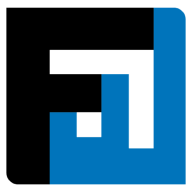Browse topics
Help > Payments - Make payments
Make Payments
Automated quadruple validation ensures you make accurate and timely payments
Step-by-step Guide
- From the payments dashboard pending tab, select the invoice/ invoice items for which payment has to be made. (Note: invoice items belonging to different invoices or POs may be selected for making payments as long as they belong to the same vendor)
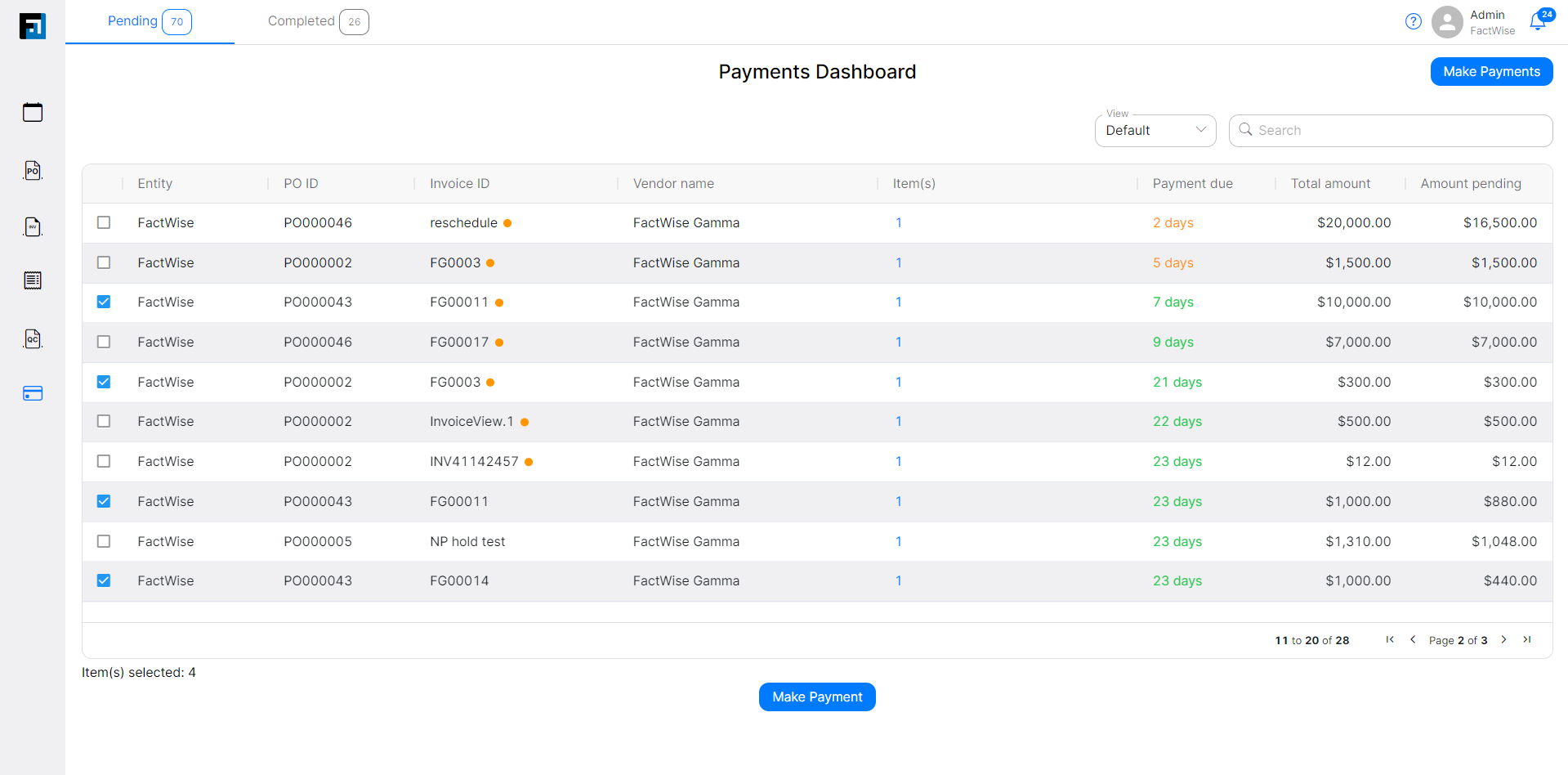
- After selecting the invoice items, click the make payment button. The make payment page opens with the items section expanded.
- The amount to pay for each item is already defaulted to the pending amount for that item. This can be modified if required.
- Confirm the amount to pay for each item and click on the confirm payment items button.
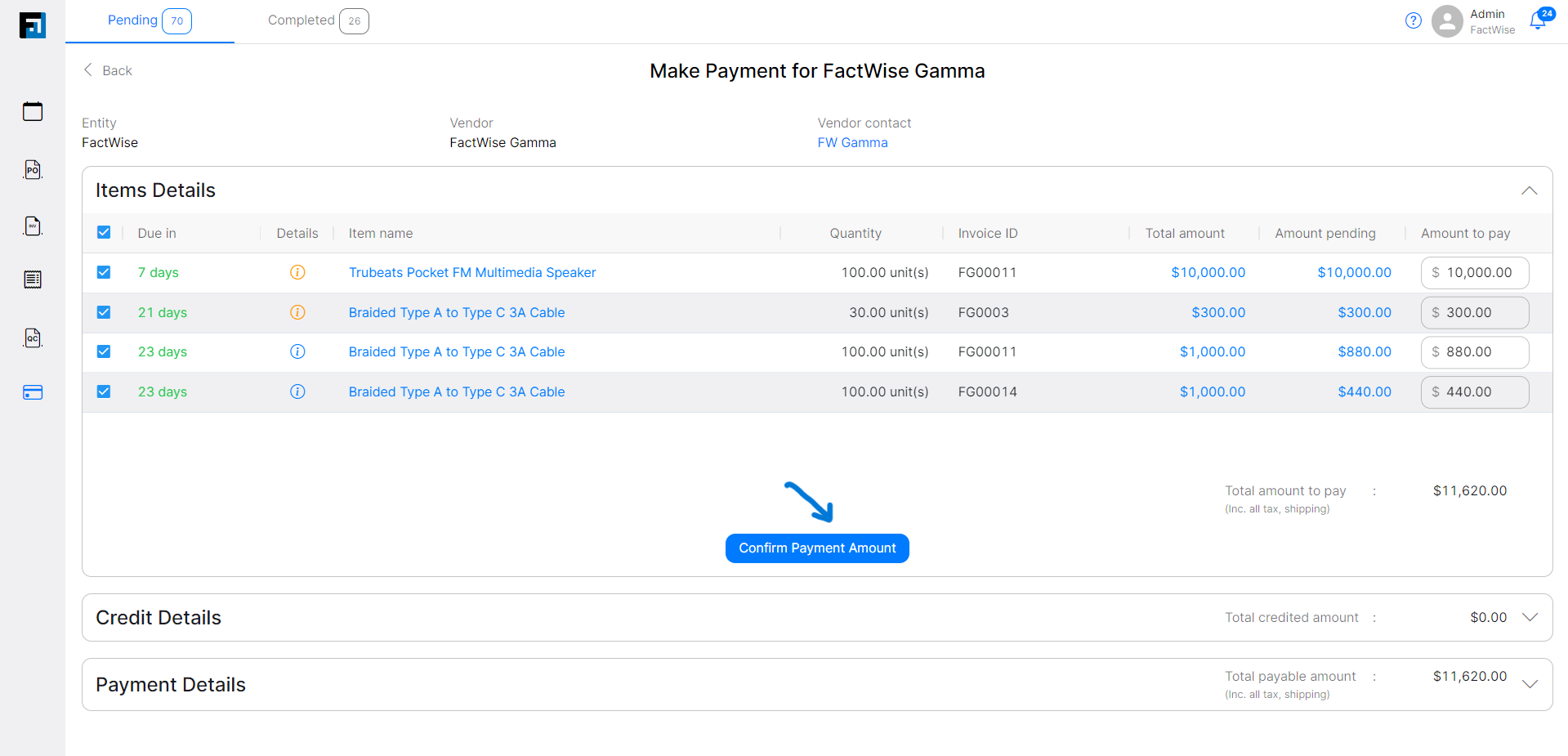
- If there are any credits present against the seller, the credit details section will open up from which credits can be applied to the payments upto the total payment amount.
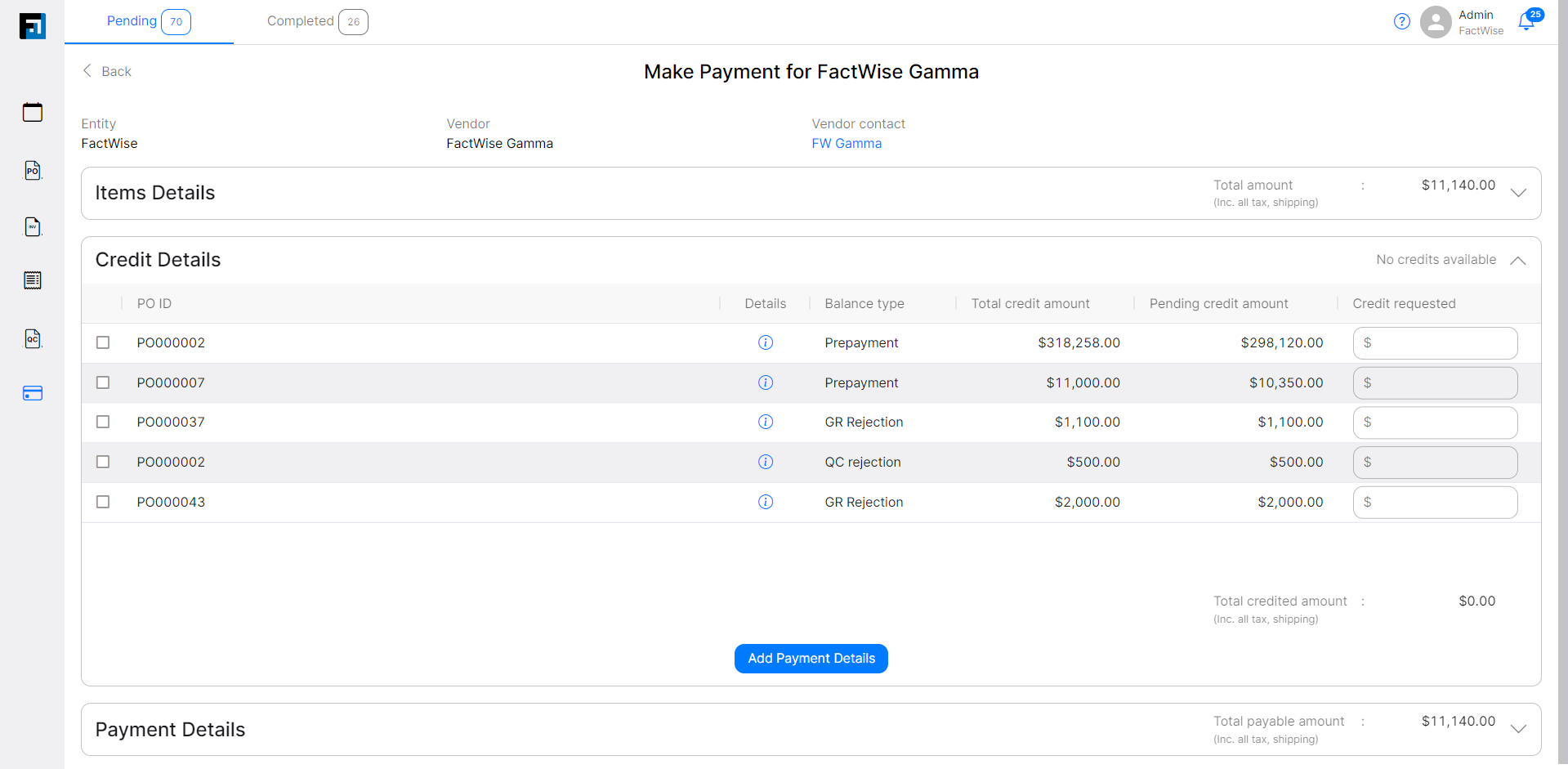
- The payment details section opens. Enter the payment mode and transaction Id and click on make payment.
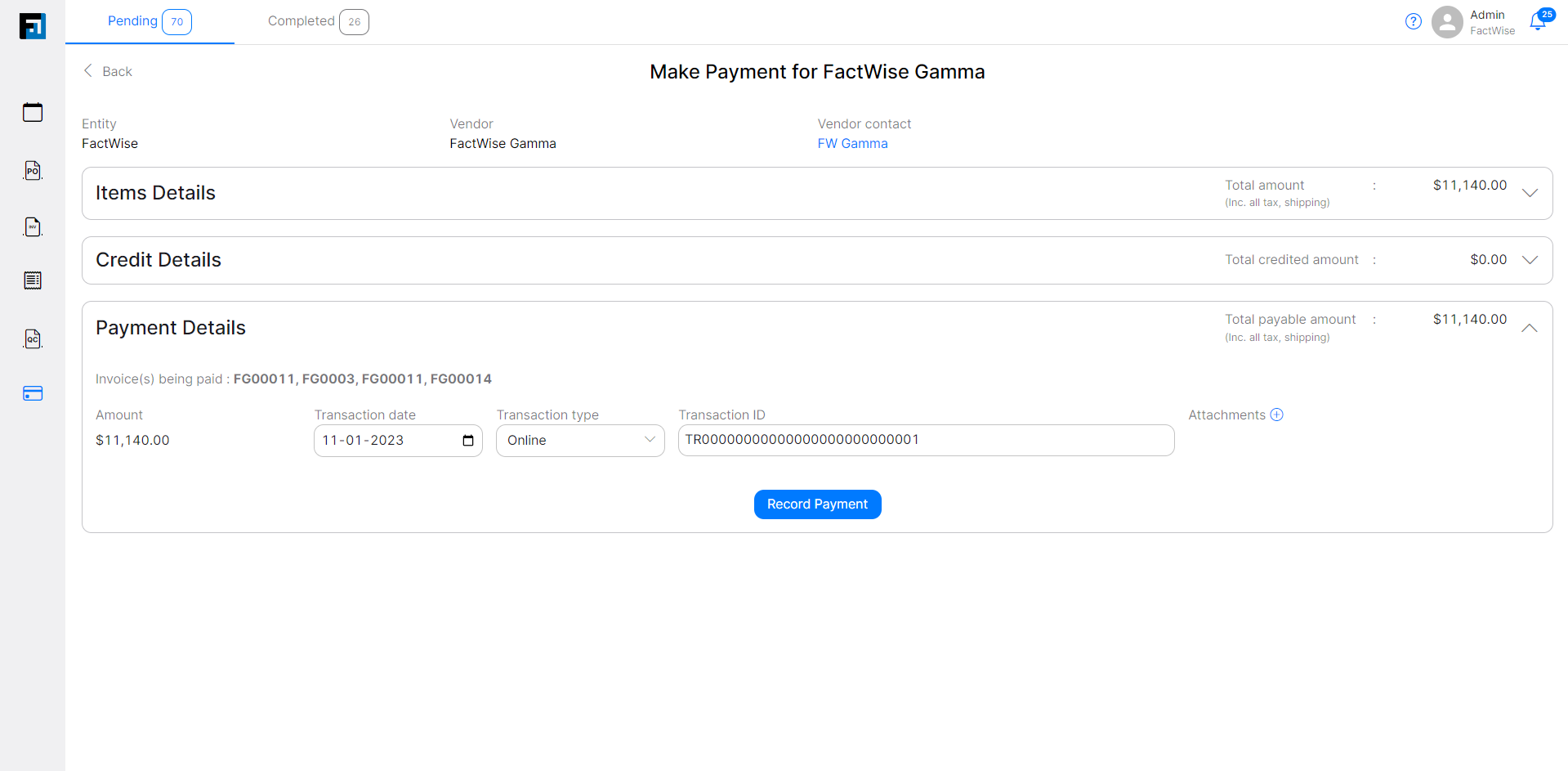
FAQ
Can I pay partially for my invoice item?
Yes, partial payments are supported for invoice items.
What are payment credits and how do I use them?
Payment credits are auto-generated when goods are rejected at GR or QC stages after payment has already been completed. Credits are generated per supplier and can be used at any time to make payments against any invoice.
- GR credits - When rejections are made in GR flows for items that have already been paid for, GR credits are generated corresponding to the value of items that have been rejected.
- QC credits - When rejections are made in QC flows for items that have already been paid for, QC credits are generated corresponding to the value of items that have been rejected.
Where can I see my payment credits and how can I use them?
Payment credits can be viewed while making payments: the Make Payments page has a Credit Details section for the user’s ease. Credits can be selected as required and they will be automatically deducted from the total amount to pay.
Can a complete payment be made via credits?
Yes.
Where can I view my completed payments?
Check the Competed tab of the Payments dashboard to view completed payments. Users can also search for all payments for a particular PO or invoice by searching by the Invoice Id or PO Id on the Payments dashboard.
Why is the confirm payment amount button under the item details section disabled?
The confirm payment amount button is disabled in the following cases:
- No items have been selected.
- The amount to pay exceeds the pending amount for an item.
- The amount to pay is entered as 0.
What is default view, invoice view and invoice item view?
FactWise offers smart dashboards optimized for the user’s ease. Users can toggle between the views of the payments dashboard, depending on their requirements.
How does FactWise help users optimize invoice payments?
FactWise tracks payment due dates to help users maximize their cash flow yet ensure on-time payments. From our smart payments dashboard, users can easily sort by ‘payment due date’ and make payments against multiple invoices in a single transaction. GR and QC details are readily available to help users pay only for quantities that have been accepted. Credits are automatically generated in case quantities are rejected after a payment has already been made.
Why can’t I select certain line items in payments?
In case items are on hold or have pending termination requests, FactWise bars users from making payments against these items, to ensure accuracy.
Can I make a payment before GR or QC is performed on an item?
Yes, depending on the setting chosen by your organization Admin via Admin Settings. Please contact your Admin for support.
Why is my line item in completed tab when I have only done a partial payment?
If an item has been paid for partially but the remaining quantity has been rejected, the FactWise system considers this complete as no further action is required from the user.
On This Page