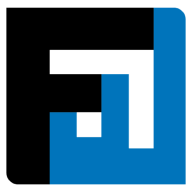Browse topics
Help > Events - Create direct-purchase-order
Create Direct Purchase Order
Create accurate Purchase Orders within moments for spend that does not require oversight
Step-by-step Guide
- From the PO dashboard, click on the Create Direct PO button.

- The PO group details page opens. Fill in the details and click continue.

- The PO group items page opens. Add item(s) for which you want to create a purchase order and for each item add the vendor.

- After adding items, click review.
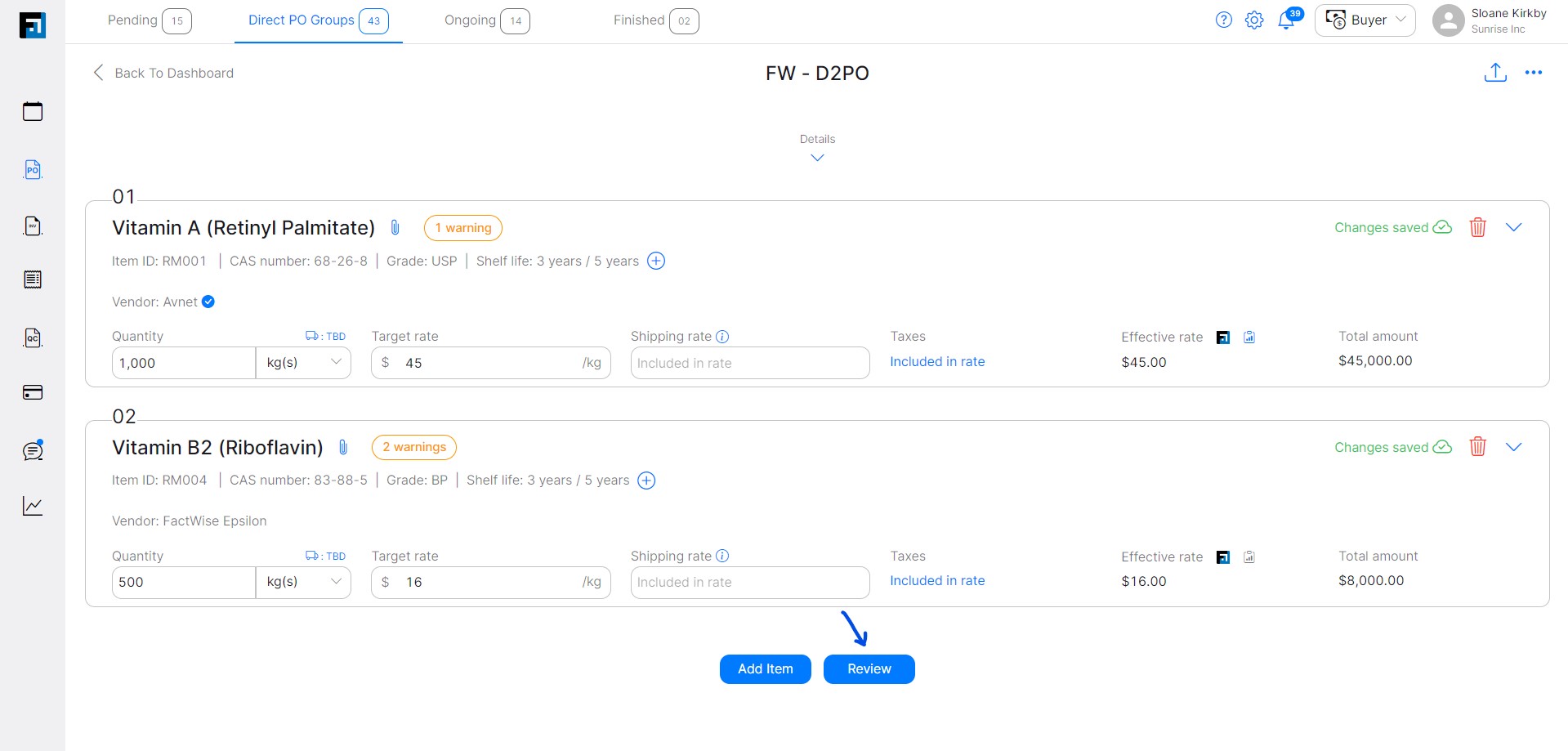
- The review page opens. Confirm the details and click Create POs.

- POs are created according to the number of vendors assigned to items.

- Click Issue PO to issue the POs to the vendor.
FAQ
What is a direct PO group?
Direct PO group is used for issuing several POs directly at once, for many items across several vendors.
First add PO Group defaults, and then as many items and vendors as you’d like. All fields are mandatory unless specified as optional. FactWise groups together all items for the same vendor and creates accurate POs for you.
Once POs are issued, vendors receive emails and can sign up or login to FactWise for free and begin fulfilling orders.
Can I create POs directly without creating events?
Yes, FactWise empowers users to simplify and automate the PO creation process for non-complex, commoditized spend. Click the ‘Create Direct PO’ button at the top right of the Purchase Orders dashboard.
Can I create POs for multiple vendors together?
Yes, users can select any combination of items and vendors while creating PO groups. FactWise will group together the relevant items and create accurate POs for each vendor.
Can I edit a PO group once POs are issued for existing items?
Yes, PO groups can be edited to add items, but POs that have already been issued cannot be edited.
What are the possible statuses for Direct PO Groups?
PO Group statuses indicate whether any action is required from the buyer organization. Draft: When one or more POs of the PO Group are in Draft state, the PO Group status is ‘Draft’
PO(s) Issued: When all POs of the PO Group have been issued to the vendor, the PO Group status is ‘PO Issued’
How can I duplicate PO groups?
From the PO Group page, use the 3 dot Options menu and select ‘Clone PO Group’ to create a duplicate.
Can I delete PO groups?
PO Groups can be deleted only if none of the POs within the group have been issued to the vendor.
Can I delete items within a PO group?
Yes, as long as no PO has been issued against that item.
Once the seller accepts a PO which tab will it be in?
Check the Ongoing or PO group tabs on the PO dashboard.
Where can I find individual item status within a direct PO group?
Item status is accessible via the PO Summary page or via a clickable popover under the Item column of the PO Group tab on the PO dashboard.
PO group dashboard item column hover.
Can I invite a new vendor while adding items to a PO group?
Yes, depending on settings enabled by your organization Admin. Please contact your Admin for support.
Can I add non-preferred vendors to an item in a PO group?
Yes, depending on settings enabled by your organization Admin. Please contact your Admin for support.
Can I add custom fields to an item in the PO group?
Yes, depending on your subscription plan and settings enabled by your organization Admin. Please contact your Admin for support.
Where can I find direct POs that have been issued?
Check the Pending tab of the PO dashboard.
Where can I find direct POs that are pending approval?
Check the Pending tab of the PO dashboard.
Once a PO is issued can it be deleted?
POs can be rescinded if they have not yet been accepted by the vendor. If the vendor has accepted the PO, the buyer can terminate the PO via the PO Summary page.
Can I communicate with my leader on a PO?
PO comments accessible via the PO Summary page can be used for all stakeholders to communicate on the PO. These comments are visible to buyers and sellers involved in the PO.
Can I communicate with the seller on an issued PO?
PO comments accessible via the PO Summary page can be used for all stakeholders to communicate on the PO. These comments are visible to buyers and sellers involved in the PO.
How do I add identifications to my PO?
Identifications should be automatically added to POs for all verified entities. In case you are issuing a PO to an entity that has not yet been verified, use the Edit icon on the Create PO page to add identifications.
Can I issue a PO to a vendor irrespective of vendor status? (verified, unverified, invited)
Yes. FactWise empowers buyers to issue POs to any vendor from their vendor directory, regardless of the vendor organization status.
Who receives an email and notification when a PO is issued?
The seller to whom the PO has been issued, and buyer users who are participating in the event or PO Group from which a PO has been issued.
Who receives an email and notification when a PO is declined?
The PO creator and individuals in their hierarchy receive emails and notifications when sellers decline issued POs.
On This Page