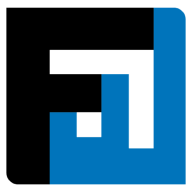Browse topics
Help > Purchase order-management - Request termination-for-purchase-order
Request PO Termination
Request Purchase Order Termination with a single click
Step-by-step Guide
- From the Purchase Order Summary Page, click on the options menu on the top right of the page and click on Terminate.

- A popup opens. Enter the reason for requesting PO termination and click on Request termination. The reason will be visible to the seller and your internal team.

FAQ
Why is the option to request PO termination disabled?
POs can be terminated only when there are no outstanding active invoices. To request PO termination, ensure that all associated invoices are either completed or terminated.
Where can terminated POs be viewed?
Terminated POs can be viewed from the Finished tab of the PO Dashboard.
What do different PO statuses mean?
PO statuses are auto-generated.
- Approval Pending: PO draft created by executive user awaiting approval by reviewer
- Issued: PO submitted to supplier
- Ongoing: PO accepted by supplier
- Rescinded: PO issued and cancelled by buyer before it has been accepted by the supplier
- On hold: PO placed on hold
- Termination Requested: PO having a buyer’s termination request that is yet to be confirmed by the supplier
- Terminated: PO for which the buyer’s termination request has been accepted by the supplier.
On This Page