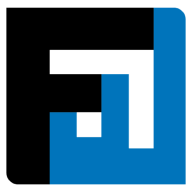Browse topics
Help > Payments - Make prepayments
Make Prepayments
Maintain strong supplier relationships with simplified timely prepayments
Step-by-step Guide
- From the pending tab of the payments dashboard, select purchase order items/purchase order for which prepayment has to be made and click on the make payment button.

- The make prepayment page opens with the items section expanded. The amount to pay for each item is defaulted to the pending amount for that item and can be modified. Confirm the amount to pay for prepayment items and click on confirm payment items button.

- The payment details section opens. Enter the payment mode and transaction Id and click on make payment.

FAQ
How can I make a prepayment?
Prepayment invoices are auto-generated when a supplier accepts a purchase order having prepayment terms. Buyers can complete such payments directly with ease via the smart payments dashboard. In case of rejected quantities, payment credits are auto-generated.
Can I make a prepayment of a lower amount than the requisite prepayment amount?
Yes. This will be counted as a partial prepayment and the balance can be done at a later time.
Can I make a prepayment of a higher amount than prepayment?
Yes, depending on the setting chosen by your organization Admin via Admin Settings. Please contact your Admin for support.
How do I record a prepayment or advance payment against a vendor?
Prepayment invoices are auto-generated when a supplier accepts a purchase order having prepayment terms. Buyers can complete such payments directly with ease via the smart payments dashboard.
What is a prepayment credit?
Whenever a prepayment is made for a purchase order, a credit of type “Prepayment” is generated against the seller. This credit can later be used while making payments for this seller.
On This Page